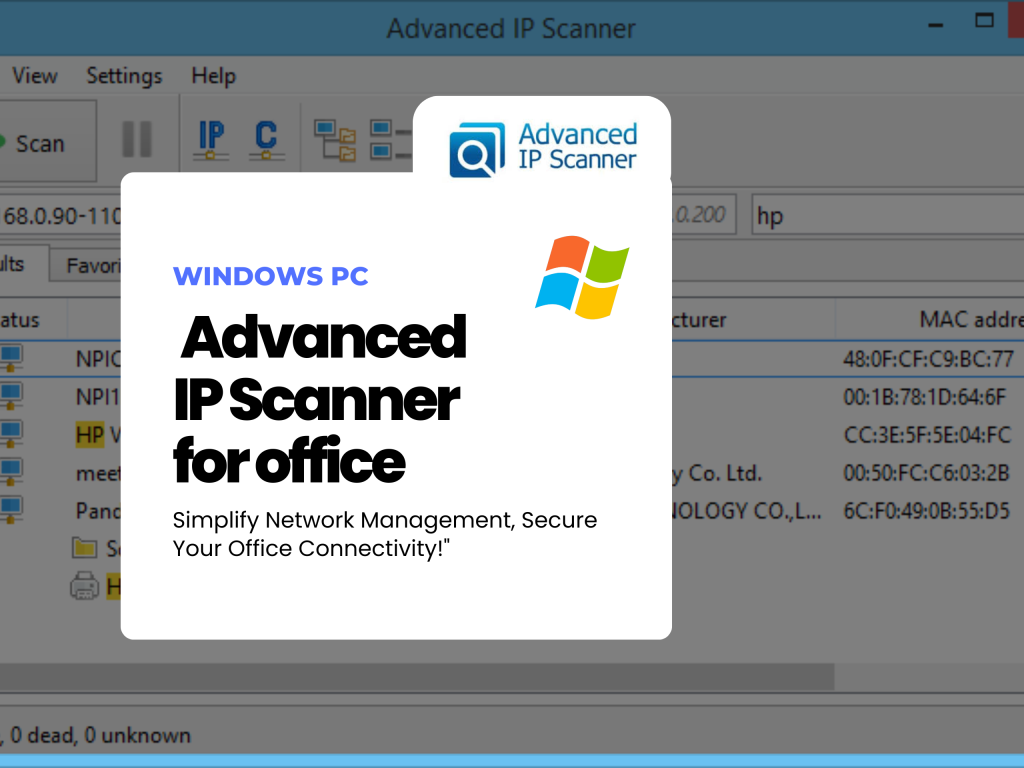In today’s fast-paced corporate world, managing network devices efficiently is a critical task for IT administrators. Advanced IP Scanner is a powerful, lightweight, and user-friendly tool that simplifies network management by scanning LANs (local area networks) quickly and efficiently. In this detailed guide, we’ll explore how to use Advanced IP Scanner in the office environment to enhance productivity and ensure network security.
What is Advanced IP Scanner?
Advanced IP Scanner is a free, reliable network scanner that identifies devices connected to your LAN. IT administrators can perform tasks such as scanning IP addresses, identifying hardware on the network, and accessing shared folders.
Its key features include:
- Ultra-fast network scanning
- Easy remote access and control
- Integration with RDP and Radmin
- Exporting results in CSV format
Benefits of Using Advanced IP Scanner in Offices
- Network Visibility
Get a complete overview of all devices connected to the network. This includes identifying unauthorized devices, printers, PCs, and other hardware for enhanced security. - Boosted Efficiency
Reduce manual work by automating device detection and accessing shared resources via a simple centralized interface. - Remote Device Management
IT administrators can remotely manage devices, turn them on or off, and troubleshoot issues without physically accessing them. - Improved Security
Regular scans help ensure that no unauthorized devices are accessing your office network.
How to Use Advanced IP Scanner in the Office?
Step 1: Download and Install Advanced IP Scanner
- Download the scanner from its official website.
- Install the software by following the on-screen prompts.
Step 2: Perform a Quick Network Scan
- Launch the tool and enter the IP address range of the office LAN.
- Hit the “Scan” button to get a list of all connected devices.
- Identify every device by their hostname, vendor, or IP.
Step 3: Remote Device Access and Control
- Access Shared Folders: Right-click on any device to access its shared folders or files.
- Control Network Devices: For devices running RDP or Radmin, take remote control for troubleshooting.
Step 4: Export and Analyze Scan Results
- Export the result in CSV format for detailed analysis or as a record for network audits.
- Use the data to monitor device activity and network performance patterns.

Practical Tips for Using Advanced IP Scanner in Offices
- Schedule Regular Scans
Set up a routine network scan daily or weekly to keep the network secure and identify unauthorized devices quickly. - Maintain Documentation
Record scan results to monitor historical data and assess changes in the network. - Integrate with Radmin
If you frequently troubleshoot devices remotely, integrate Advanced IP Scanner with Radmin, an effective remote desktop tool.
Common Use Cases in Offices
- Device Inventory Management: List and organize all connected devices in real-time.
- Troubleshooting Network Issues: Identify and resolve device conflicts or connectivity issues.
- Ensuring Network Security: Detect unauthorized devices in real time.
Expanding the Use of Advanced IP Scanner
Advanced IP Scanner isn’t limited to IT admins. HR, operations, and managers can list available printing devices, shared storage locations, and more. It bridges the gap between ease of access and secure operations by making robust network management simple.
Conclusion
Advanced IP Scanner is a go-to tool for offices looking to manage their networks transparently and efficiently. It saves time, enhances your network security, and optimizes IT device management in just a few clicks.
Ready to boost your office’s connectivity and security? Download Advanced IP Scanner today and make network management seamless!